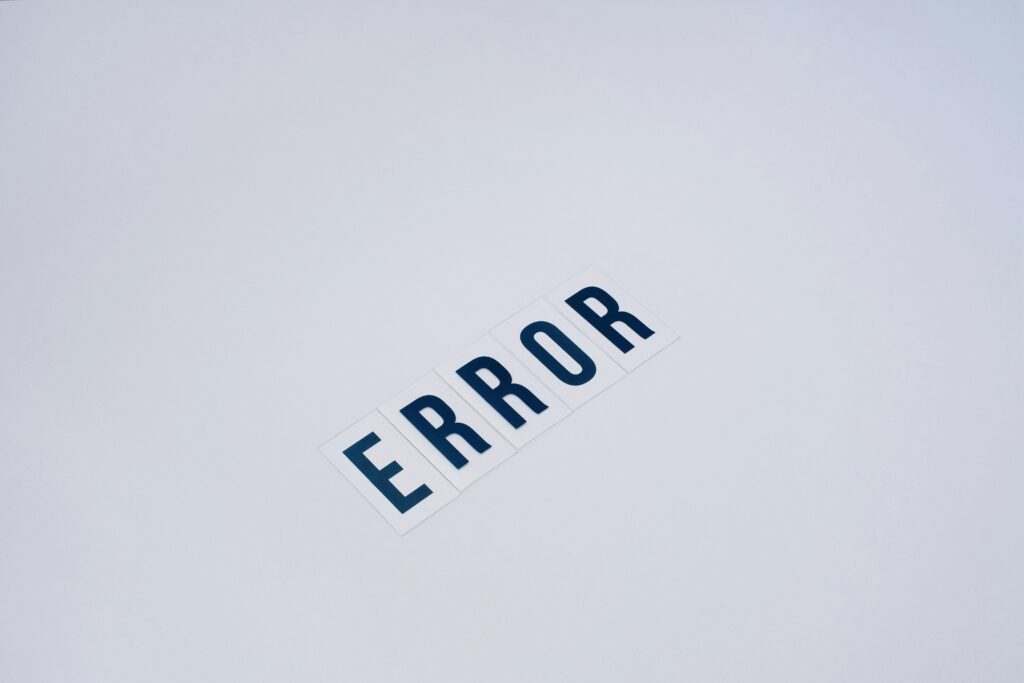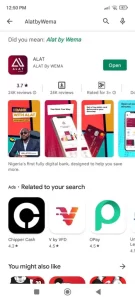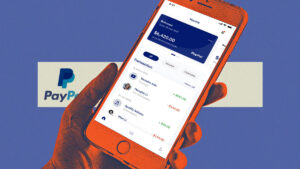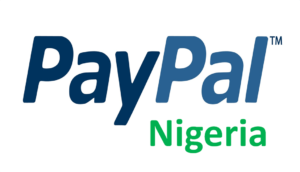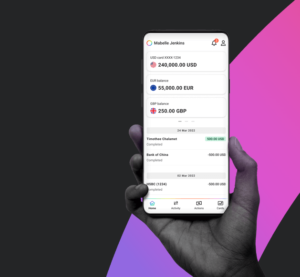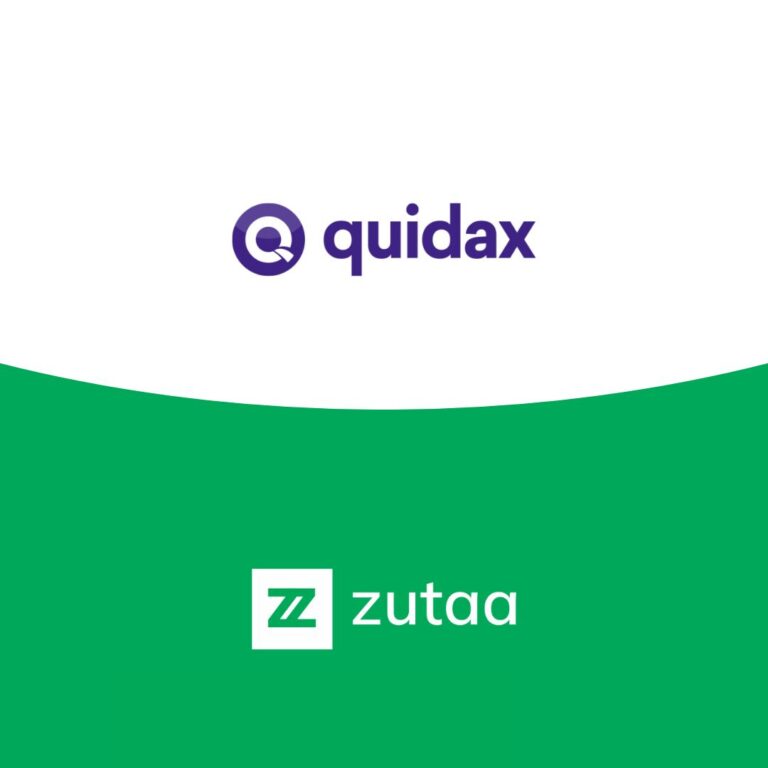you’re an Apple user seeking assistance with various browsers on WordPress, particularly Safari, you’ve landed on the right platform to address Safari-related issues. Today, we’ll delve into common problems encountered with the Safari browser, specifically within the WordPress environment. Our aim is to identify, resolve, and streamline the process of tackling various issues.
Let’s provide you with comprehensive insights into WordPress issues associated with the Safari browser. It’s crucial to note that not all themes or plugins in WordPress are universally compatible with every browser, including Safari. Browser compatibility, including occasional challenges with Safari, can lead to user distractions.
If visitors encounter numerous issues on your WordPress site, the root of the problems may lie in web browsers. Sometimes, outdated browser versions need updating within the latest WordPress core. Such common WordPress problems across different browsers can disrupt the user experience. Timely updates for both WordPress and browsers are essential, as many issues are frequently resolved through updates.
Issues falling under WordPress updating routines include:
- White Screen of Death
- Cache-related problems
- Server downtime errors
- Outdated plugins
- 400 errors
Table of Contents
ToggleIntroduction to WordPress
WordPress stands out as the most popular and user-friendly platform for creating websites and blogs. Approximately 43.4% of websites are powered by WordPress, making it a widely adopted content management software. It operates under the General Public License (GPLv2), providing a free and accessible tool for users to create and modify websites.
Even individuals without a background in web development can leverage WordPress to build websites. Acting as a Content Management System (CMS), WordPress enables users to manage critical aspects of their sites, content, and administration without delving into the intricacies of coding.
Origin of WordPress
WordPress originated as a modified version of the b2/catalog project in 2003, evolving into the largest community-driven platform. The collaborative effort of Matt Mullanweg and Mike Little marked its creation.
Types of Websites WordPress Can Build
Over time, WordPress has expanded its capabilities, allowing users to create various types of websites, including:
- Social platforms
- Portfolio websites
- Resumes
- Membership sites
- Blogs
- eCommerce stores
In essence, WordPress empowers individuals, even those without specialized expertise, to create reliable and sophisticated websites using its no-code platform.
WordPress Problems
WordPress errors can manifest for diverse reasons, such as incompatible plugins or themes, code issues, or conflicts. These errors have the potential to compromise a site’s stability, hindering proper functionality. Some critical WordPress errors demand comprehensive knowledge for resolution, and users must grasp effective strategies to address common issues.
Black Screen Error
The Blank Screen of Death arises when the execution of scripts surpasses the server’s memory limit. While not severe, persistent occurrences can impact WordPress stability. Misconfigurations and hardware issues may also contribute to blank screen errors.
404 Error
Typically, 404 errors indicate resource or content not found on a WordPress site. Users encounter this error when attempting to access a non-existent page.
Sidebar Below Content
This error, also known as source code division-based errors, occurs when poorly designed WordPress websites fail to handle content division correctly. Users may observe the sidebar appearing below the content on inadequately structured sites.
Internal Server Error
Undefined errors on a site’s server trigger internal server errors, causing instability, security breaches, and system misconfigurations.
Syntax Errors in WordPress
Syntax errors arise when users input custom code containing mistyped structures, functions, or coding elements.
Fixing WordPress Errors
To address WordPress errors, users can leverage the Functions file in WordPress. The following tips facilitate easier management of WordPress errors:
- Check the Error Message: Scrutinize the screen or server logs for error messages. Developers can assist in configuring Functions to identify and address error messages.
- Review Recent Changes: If errors emerged after making modifications, consider reverting those changes to pinpoint and resolve the issue.
- Deactivate Plugins and Switch Themes: Temporarily disable all plugins and switch themes. If the error disappears, gradually reactivate plugins and switch themes to isolate problematic components.
WordPress Problems With Safari Browser
The Safari browser, an Apple product, poses unique challenges when integrated with WordPress. Compatibility issues may arise, impacting the user experience. Recognizing and addressing these issues is essential for users relying on Safari to navigate WordPress sites.
Safari Browser Compatibility
WordPress, powering over 43% of websites globally, may encounter compatibility issues with the Safari browser. Checking browser compatibility is crucial, as errors may occur if the browsing infrastructure deviates from WordPress requirements. Conflicting CSS and JavaScript codes often contribute to Safari compatibility errors, potentially compromising site security.
Page Loading Problems
Although Safari is a reliable browser, WordPress pages may fail to load due to various factors. These issues could stem from poor internet connections, slow site speeds, or backend code errors. Addressing these problems may involve actions such as ensuring the latest macOS version, troubleshooting with WordPress plugins, manual interventions, or seeking technical support.
Automatic Logging Out
Automatic logout issues in WordPress when using the Safari browser may result from excessive cache or privacy settings. Memory cleanup, cache clearing, and privacy setting adjustments are recommended solutions. Additionally, updating plugins and checking for security software or browser extensions interference can resolve session-related problems.
Summing Up – WordPress Problems With Safari Browser
The Safari browser, known for its reliability, offers seamless browsing experiences for millions of users. However, troubleshooting becomes crucial when using Safari with WordPress due to potential issues, primarily related to extensive browser cache. Cache and cookies can impede browser speed, leading to failed page loads, especially on poorly designed websites.
Several reasons contribute to problems in Safari and WordPress, including:
- Checking the Console for Error: Utilize Safari Web Inspector to identify errors in the console, providing valuable insights into potential issues.
- Cross-Browser Testing: Test websites across different browsers to confirm whether issues are specific to Safari or a broader problem.
- Check Server-Side Code: Identify and address errors displayed as code snippets on the screen, checking server-side code for troubleshooting leads.
- Outdated Safari Browser: Updating Safari is essential to avoid display errors, section misdivisions, and responsiveness issues caused by outdated software.
- Browser Cache: Regularly clear the Safari browser cache to prevent issues arising from cached data, especially after making changes.
- Coding Error: Timely updates and configurations prevent coding errors, ensuring a smoother experience for users on Safari.
- Wrong File Naming: Verify correct file names, particularly when referencing custom files in coding, to avoid errors in site rendering.
- Faulty Website Features: Address issues related to inconsistent website design, unfriendly pages, messy codes, broken links, mobile and browser incompatibility, and low RAM capacity.
Hard Refresh
Distinguish between a regular refresh and a hard refresh, as the latter reloads the browser content entirely from the server. A hard refresh can effectively resolve minor errors that persist with regular refreshes.
WordPress Plugins
Plugins play a crucial role in enhancing the functionality of WordPress sites. Installing and updating plugins, along with careful selection, ensures optimal site performance. Incompatibility issues with Safari may arise, requiring users to test and evaluate different plugins for the same purpose.
Large Files
Avoid using plugins to process large files, as this can lead to unresponsiveness. Compressing images and files reduces size without compromising quality, optimizing plugin performance.
Hard Drive
Regularly clean RAM by clearing cache and managing overloaded files. Maintaining an efficient hard drive contributes to improved site performance.
If issues persist despite attempting the above steps, it’s advisable to contact the website administrator or support team for expert guidance. Providing detailed information about the problem facilitates accurate assistance.
JavaScript
Check the impact of JavaScript on Safari’s performance in WordPress by enabling or disabling it. A/B testing with different JavaScript options helps identify and resolve conflicts causing errors.
Third-Party Cookies
Enable third-party cookies in WordPress to prevent repeated logout issues. Adjusting this setting ensures a smoother experience, as Safari may interpret cookie-related scenarios as potential threats.
Clear Cache
Clear the Safari browser cache through settings to resolve issues stemming from cached data. This action promotes a refreshed browsing experience.
Professional Guidance
For more complex issues, seeking professional guidance becomes essential. Troubleshooting WordPress problems in different browsers, particularly Safari, involves meticulous steps:
- JavaScript and jQuery Conflicts: Safari may encounter issues with specific scripts. Disable plugins individually to identify conflicting elements causing issues.
- Cross-Browser Testing: Conduct thorough cross-browser testing to determine whether issues are specific to Safari or extend to other browsers.
- Web Inspector for Safari: Utilize Safari’s Web Inspector to identify errors, warnings, and other issues. This built-in tool aids in troubleshooting.
- Valid HTML and CSS: Validate your website’s HTML and CSS using online tools to correct errors or warnings reported in the validation service reports.
- Responsive Designs: Ensure your theme supports full responsiveness, testing your site across various screen sizes. Safari may interpret media queries differently, necessitating adjustments for optimal responsiveness.
- .Htaccess File: Check the .htaccess file for rules or configurations impacting Safari. Correct any misconfigurations to avoid unexpected behavior.
- User-Agent Sniffing: Some plugins or themes use user-agent sniffing to customize content for different browsers. Ensure such techniques are secure and do not conflict with Safari.
- Contact Plugin/Theme Support: If issues persist, reach out to support forums for specific plugins or themes. Developers and the community may offer insights into Safari-specific problems.
Wrapping Up
Addressing Safari-related problems in a WordPress site requires collaboration and understanding between the two entities. WordPress and Safari, while striving to coexist harmoniously, may encounter challenges due to Safari’s unique approaches. Ensuring a website appears and functions optimally on Safari, just as it does on other browsers like Chrome or Firefox, demands meticulous attention to details.
Elements must align correctly, and plugins may require adjustments to accommodate Safari’s nuances. Developers play a vital role in ensuring seamless performance, not just for popular browsers but specifically for Safari users. In this digital era, the collaborative efforts of the WordPress community, akin to a dance community ensuring smooth moves, contribute to a positive online experience for everyone, especially Safari users.
Your feedback is invaluable in refining products and services. If you’ve encountered issues or have suggestions for enhancing the Safari browsing experience on our site, we welcome your input.
Frequently Asked Questions (FAQs)
- Why does my WordPress site look different in Safari compared to other browsers? Check your site’s compatibility with Safari, and consider adjusting CSS and JavaScript for consistent presentation.
- How can I fix responsive design issues on my WordPress site in Safari? Ensure your theme is fully responsive and fine-tune stylesheets for optimal responsiveness, considering Safari’s interpretation of media queries.
- Why do some plugins fail to work correctly in Safari? Safari’s security and privacy features may impact plugin functionality. Ensure plugins are updated to the latest core version.
- I’m experiencing slow loading times on Safari. What could be the issue? Optimize images, minify CSS/JavaScript, and leverage caching to improve loading times. Ensure your hosting provider meets your site’s performance requirements.
- How do I address JavaScript errors on my WordPress site in Safari? Use Safari’s tools to identify and fix JavaScript errors through A/B testing of different JavaScript options.
- How do I reach out for support if I cannot resolve Safari compatibility issues alone? Contact the support forums or developers of problematic themes or plugins, providing detailed information for accurate assistance.
Conclusion
In navigating the intricacies of WordPress and Safari integration, consider the two as collaborative pillars working towards a common goal. While challenges may arise, addressing them requires a coordinated effort. Ensuring a website’s optimal performance on Safari involves understanding and accommodating Safari’s unique requirements. As the digital landscape evolves, continuous collaboration and updates within the WordPress community contribute to a seamless online experience for all, especially Safari users.