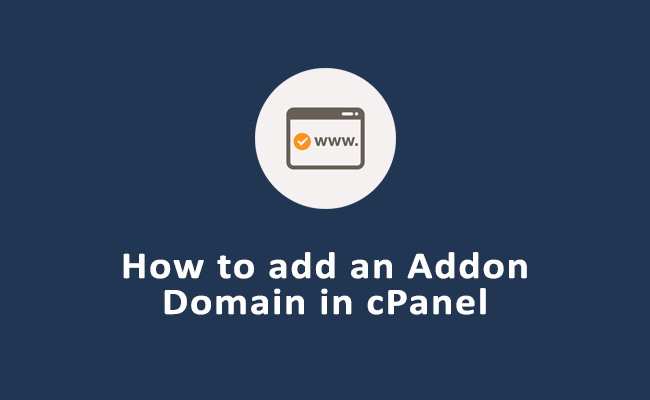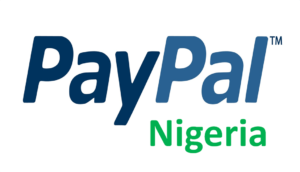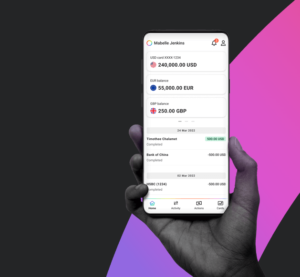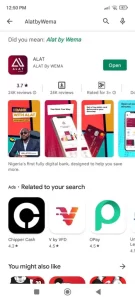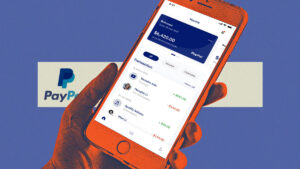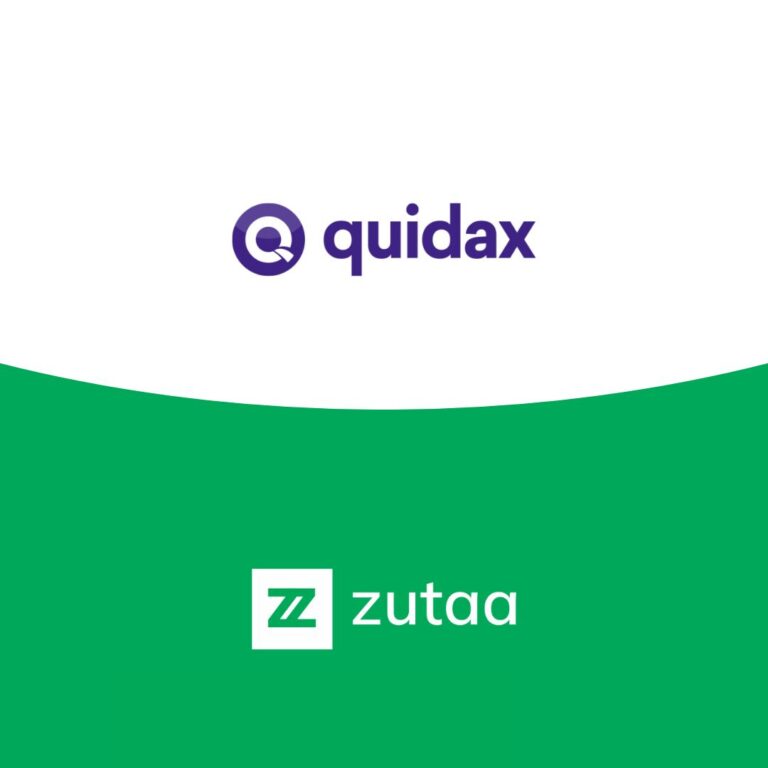Are you looking to expand your online presence? Adding an addon domain to your hosting account can be a great way to achieve that. In this guide, we’ll walk you through the process of creating an addon domain in the new cPanel interface. Whether you’re a beginner or have some experience, we’ll make sure you understand the steps clearly. Let’s dive in!
Table of Contents
ToggleIntroduction
The internet has transformed the way we do business, and having multiple websites for different purposes is becoming increasingly common. An addon domain allows you to host a new website on the same hosting account, making it a cost-effective way to manage multiple online projects.
Understanding Addon Domains
An addon domain is like an additional website with its own unique domain name, content, and files, all managed under a single hosting account. It’s a fantastic solution for website owners who want to keep their projects separate but don’t want to purchase separate hosting plans for each site.
Step 1: Logging into cPanel
Log in to your hosting account’s cPanel using your credentials. If you’re unsure how to access cPanel, your hosting provider can guide you.
Step 2: Navigating to the Addon Domains Section
Once you’re in cPanel, scroll down or use the search bar to locate the “Domains” section. Click on “Addon Domains.” This is where the magic happens!
Step 3: Adding a New Addon Domain
In the “Addon Domains” section, you’ll find a form asking for domain details. Enter the new domain name in the “New Domain Name” field. cPanel will automatically fill in the “Subdomain” and “Document Root” fields.
Step 4: Configuring Addon Domain Settings
You can create an FTP account for your new addon domain in this step. This is helpful when you want to provide access to web developers or designers without sharing your main cPanel credentials.
Step 5: Verifying and Creating the Addon Domain
Double-check the entered information and click the “Add Domain” button. cPanel will verify the domain’s availability and create the necessary subdirectory for your new addon domain.
Troubleshooting: Common Issues and Solutions
Encountering issues during the setup process? Don’t worry. We’ve got your back. From DNS propagation to 404 errors, we’ll help you troubleshoot common problems.
Benefits of Using Addon Domains
- Cost Efficiency: Save money by hosting multiple websites on a single hosting plan.
- Centralized Management: Easily manage all your websites from one cPanel interface.
- SEO Advantage: Each domain can target different keywords and audiences, boosting SEO efforts.
Best Practices for Managing Addon Domains
- Regular Backups: Back up each addon domain’s files and database regularly.
- Security Measures: Keep all software up to date and implement strong passwords.
- Resource Monitoring: Be mindful of resource usage to ensure optimal performance.
Conclusion
Creating an addon domain in the new cPanel interface is a straightforward process that can greatly benefit your online ventures. Whether you’re a business owner diversifying your offerings or a blogger with multiple niches, addon domains provide an efficient way to manage multiple websites. Follow the steps outlined in this guide, and you’ll be up and running in no time.
FAQs
Q1: Can I add an addon domain to any hosting plan?
A: Most hosting plans support addon domains, but it’s best to check with your hosting provider for specifics.
Q2: Can addon domains have separate SSL certificates?
A: Yes, you can secure each addon domain with its own SSL certificate for enhanced security.
Q3: How many addon domains can I create?
A: The number of addon domains you can create depends on your hosting plan’s resources. Check with your provider for limitations.
Q4: Can I move an addon domain to a different hosting account?
A: Yes, it’s possible to move an addon domain to another hosting account, but the process involves some complexity.
Q5: Is it possible to redirect an addon domain to another website?
A: Absolutely, you can set up redirects to point your addon domain to another website or URL.